Preview to see how this design looks on mobile

To see the instructions, switch to desktop.
WORLDWIDE
shipping
NEW STYLES JUST IN

Recreate this sticky scrolling section
-
Why do FAQs matter?FAQs are a great way to help site visitors find quick answers to common questions about your business and create a better navigation experience.
-
What is an FAQ section?An FAQ section can be used to quickly answer common questions about your business like "Where do you ship to?", "What are your opening hours?", or "How can I book a service?".
-
Where can I add my FAQs?FAQs can be added to any page on your site or to your Wix mobile app, giving access to members on the go.
-
How do I add a new question & answer?To add a new FAQ follow these steps: 1. Manage FAQs from your site dashboard or in the Editor 2. Add a new question & answer 3. Assign your FAQ to a category 4. Save and publish. You can always come back and edit your FAQs.
-
How do I edit or remove the 'Frequently Asked Questions' title?You can edit the title from the FAQ 'Settings' tab in the Editor. To remove the title from your mobile app go to the 'Site & App' tab in your Owner's app and customize.
-
Can I insert an image, video, or GIF in my FAQ?Yes. To add media follow these steps: 1. Manage FAQs from your site dashboard or in the Editor 2. Create a new FAQ or edit an existing one 3. From the answer text box click on the video, image or GIF icon 4. Add media from your library and save.
Follow the steps below to build this section with a sticky scroll and get a sense of what’s possible with Wix Studio.
5-10 mins
Scroll down to get started
_gif.gif)
Iconic Collection
Iconic Collection
Groups
- Paying members·0 members
- Paying members·0 members
- Public·1 member
- Public·1 member

Nature inspired, gentle, relaxed
Gentle Curves
Position the second element
PART 3/5
a.
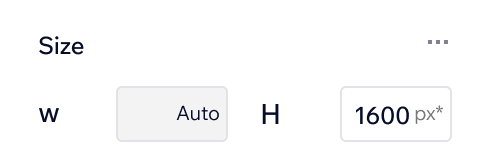
Click to select the section below. At the top of the Inspector panel under Size, set the height to 1600px*
b.

Select the container to the right and drag it into the section. Place it directly below the container you placed in the last step
c.

From the top of the Inspector panel, use the blue icon to align the container to the horizontal center

Assets for use
Iconic Collection

Nature inspired, gentle, relaxed
Gentle Curves

Balanced, clean, sculptural, zen
Tranquil Lines
Position the third element
PART 4/5
a.

Click to select the section below. At the top of the Inspector panel under Size, set the height to 2100px*
b.

Select the container to the right and drag it into the section. Place it directly below the container you placed in the step above
c.

Use the blue alignment icon at the top of the Inspector panel to align the container to the right

Assets for use
Iconic Collection

Nature inspired, gentle, relaxed
Gentle Curves

Balanced, clean, sculptural, zen
Tranquil Lines

Muted, natural, calming, revitalizing
Earth Tones
Set up the sticky scroll
PART 5/5
Set the title’s position
1
Set the position of each element
2
a.

In the section below, select the title. Scroll down to Position in the Inspector panel. Under Position type, change it to Sticky
b.

Next to Offset, set the offset value to 3%
a.

Select the first container. Scroll down to Position in the Inspector panel and change the Position type to Sticky
b.

Set the Offset value to 30%
c.
Repeat steps a and b for the other two containers
Click Preview to see how the effect turned out

Iconic Collection

Nature inspired, gentle, relaxed
Gentle Curves

Balanced, clean, sculptural, zen
Tranquil Lines

Muted, natural, calming, revitalizing
Earth Tones
Check out the section below to see the final design.
For more Sandboxes, go to the Wix Studio Academy.

Nature inspired, gentle, relaxed
Gentle Curves

Balanced, clean, sculptural, zen
Tranquil Lines

Muted, natural, calming, revitalizing
Earth Tones
Iconic Collection

MENU

CONTACT US


